- Hiding Fields on the Checkout Page
- Installing WooCommerce
- Using WooCommerce
- Using Your Theme's Header & Footer in a Step
- Embedding a Checkout Form on the CartFlows Checkout Page
- Hiding WooCommerce Pages and Products
- Using Pricing Tables
- Adding an Affiliate Program
- Setting a Funnel as the Homepage
- GDPR Compliance
- Dynamic Offers aka Rule Engine
- Instant Layout for Checkout and Thank You Step
- Adding Products from the URL to the Checkout Page
- Setting Up A/B Testing for Steps
- Deleting Plugin Data During Uninstallation
- Importing Ready-Made Templates for Funnels and Steps
- Importing and Exporting Funnels and Step
- URL Parameters
- Replacing the Main Checkout Order with an Upsell or Downsell
- Rolling back to a Previous Version
- Google Address Autocomplete
- Flatsome UX Builder
- ActiveCampaign
- Paypal Reference Transactions
- How PaypPal/Stripe Works
- Enabling Enfold Avia Layout Builder
- Setting Up Authorize.net for Upsell & Downsell
- Supported Payment Gateways
- Setting Up A/B Testing with Google Optimize
- Setting Quantity and Discount for Products on the Checkout Page
- Funnel in Test Mode
- Troubleshooting Plugin and Theme Conflicts
- Resolving the "Please Select a Simple, Virtual, and Free Product" Error
- Fixing Endless Loading on the Checkout Page
- Fixing the "We can't seem to find an order for you." Error on the Thank You Page
- Fixing the "Checkout ID Not Found" Error
- Fixing the "Session Expired" Error Message
- Resolving "Order Does Not Exist" Error on Upsell/Downsell Page
- Fixing the "Sorry, This Product Cannot Be Purchased" Error
- Resolving "No Product is Selected" Error
- Disabling Auto-fill of Address Fields Based on Zip Code
- Enabling Theme's Scripts & Styles Without Changing Page Template
- Disabling Auto-fill of Checkout Fields
- Allowing Cache Plugins to Cache CartFlows Pages
- Changing the "Choose a Variation" Text
- VAT Field Not Displaying for WooCommerce EU/UK VAT Compliance Plugin
- Enabling the Product Tab on Store Checkout
- Displaying the Order Summary Open on Mobile Devices
- Refreshing the Checkout Page After CartFlows AJAX Calls
- Overview
- Installing
- Activating License Key
- Customizing General Settings
- Customizing Cart Tray Labels
- Customizing Cart Icon Settings
- Customizing Cart Tray Styling
- Understanding the Product Recommendations Feature
- Controlling Product Recommendation Source for Empty Cart
- Controlling When the Cart Opens After Adding Products
- Enabling Free Shipping in WooCommerce
- Configuring Upsell and Cross-Sell Products in WooCommerce
- Using a Custom Image for the Floating Cart Icon
- Setting Custom Product Recommendations in the Cart
- Opening the Cart Using a Custom Button or Link
- Floating Icon Styling
- Cart Opening Direction
- Popup Cart Feature
Popup Cart Feature
The Popup Cart feature in Modern Cart for WooCommerce provides an interactive, user-friendly way for customers to view and manage their cart without leaving the current page. This helps create a seamless shopping experience and reduces cart abandonment.
When enabled, the Popup Cart appears as a centered modal window whenever a product is added or the floating cart icon is clicked. It shows cart items, supports coupon codes, and can optionally display product recommendations — all without page reloads.
Why Use Popup Cart?
This feature enhances the shopping process by making it quicker and more engaging. Here’s why it’s beneficial:
- Improved User Interaction: Provides instant feedback when items are added, encouraging customers to keep shopping.
- Seamless Design Integration: Customize the popup cart’s look to match your store’s branding for a consistent experience.
- Boosted Conversions: Eliminates page reloads, helping keep the buying process smooth and reducing cart abandonment.
How to Enable the Popup Cart?
Step 1: Navigate to the Modern Cart Settings, then click on the General Tab.
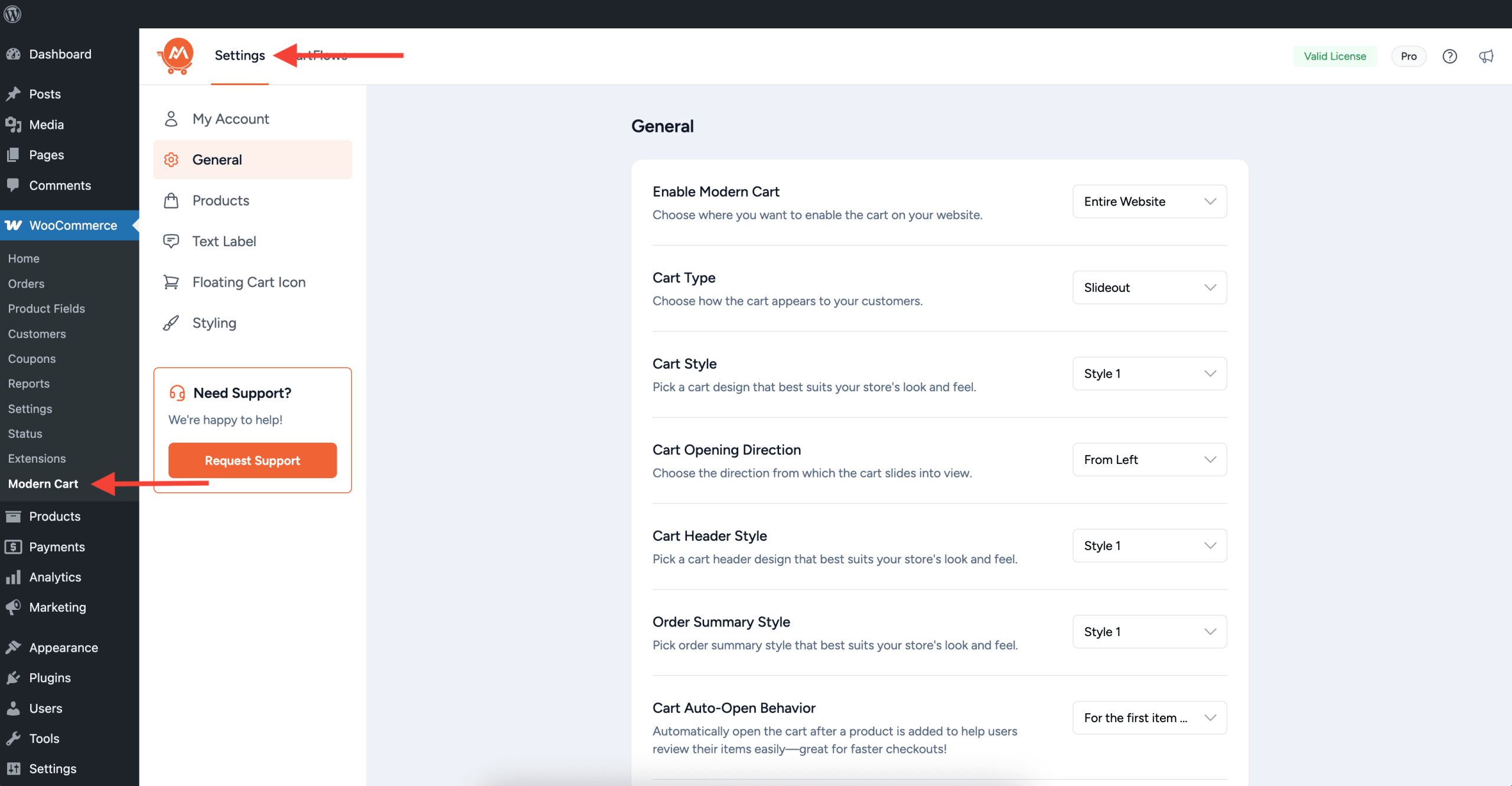
Step 2: Inside the General Tab, you will find the Cart Type setting.
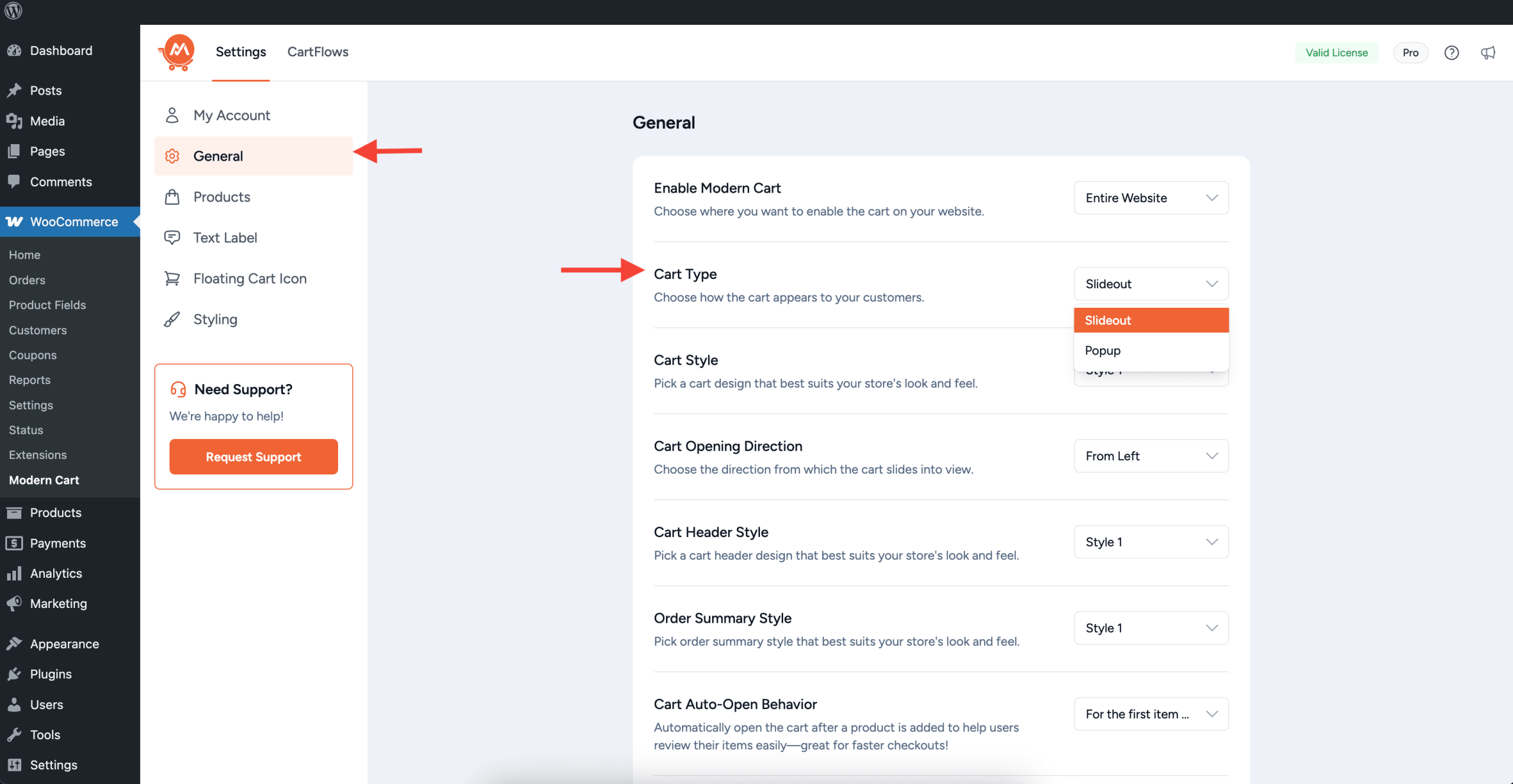
Step 3: Select Popup from the available options of the Cart Type setting.
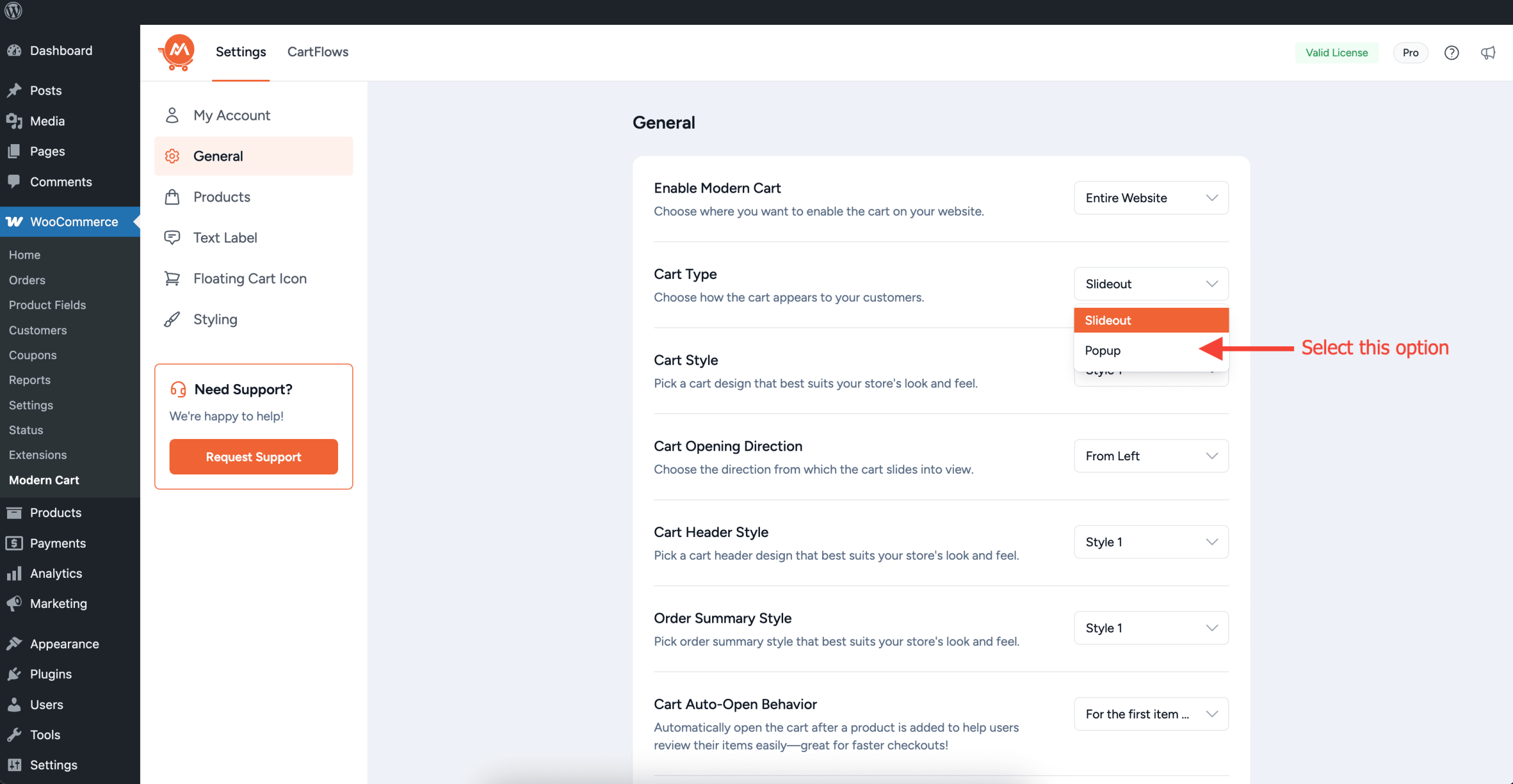
After selecting and saving Popup as your Cart Type, your cart will appear like this on the frontend.
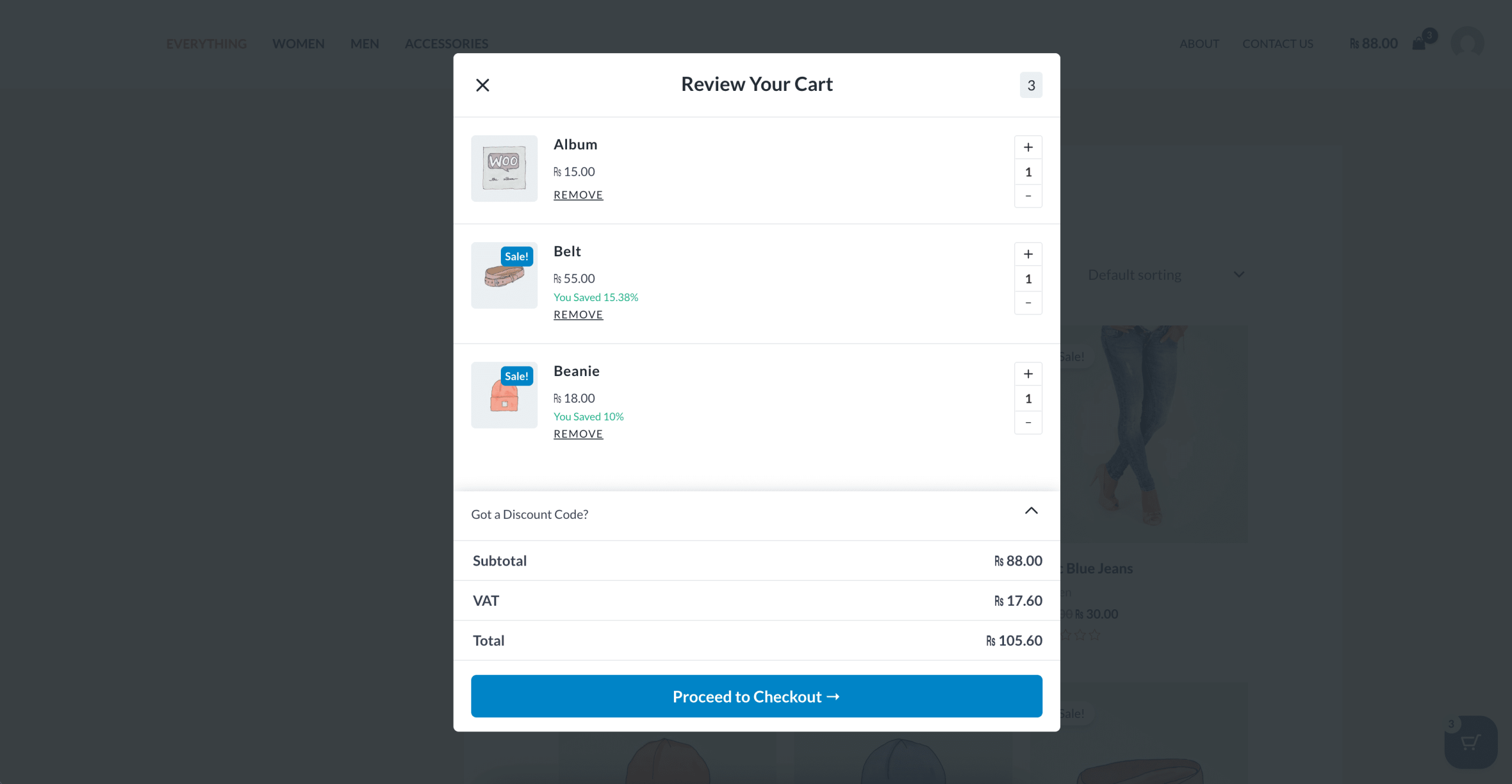
How to customize the Popup width and animation speed?
Step 1: From the Modern Cart settings page, click on the Styling tab.
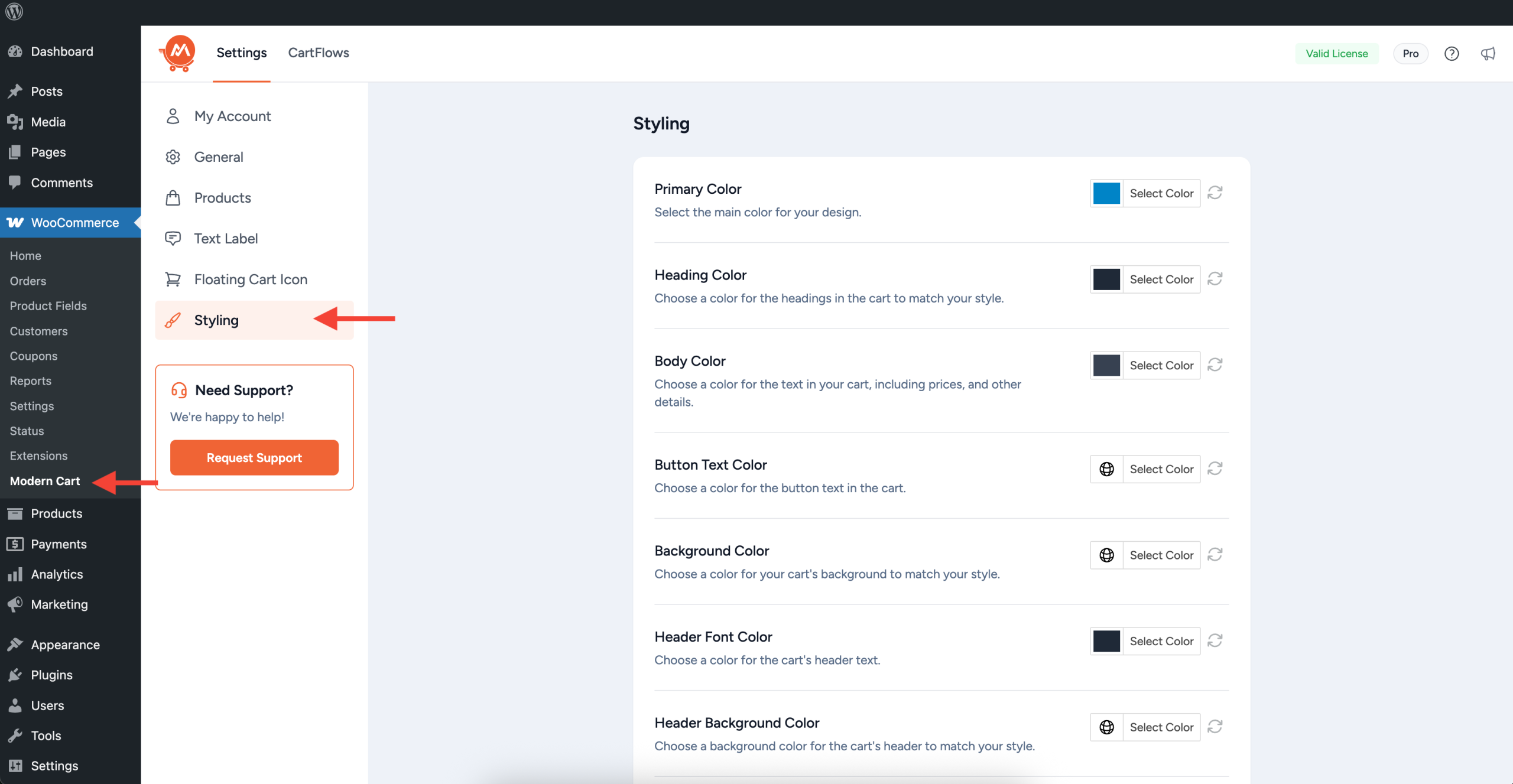
Step 2: Scroll below to find the style settings related to the Popup Cart Type.
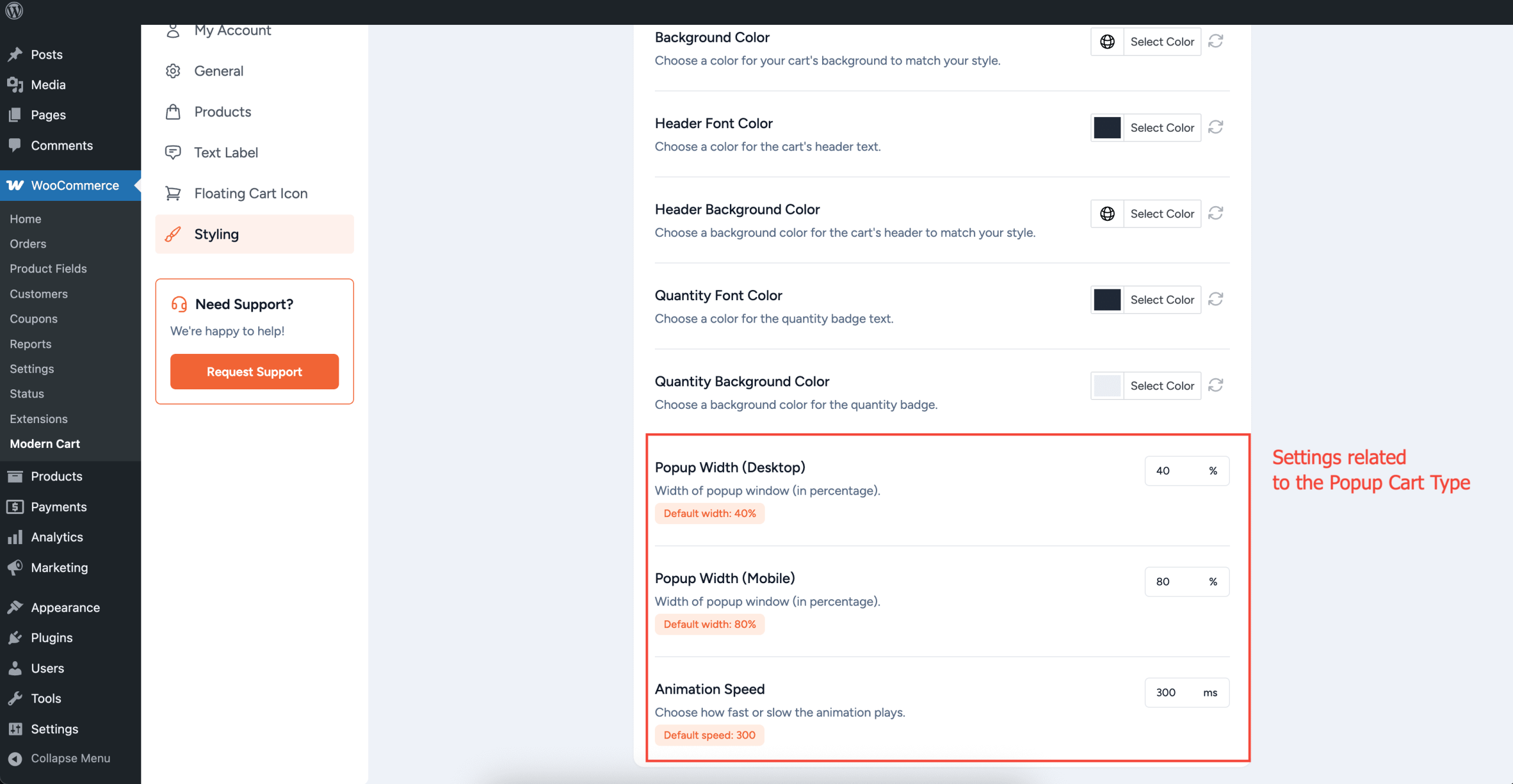
- Popup Width (Desktop): Adjust the width of the popup cart window when viewed on desktop or larger screens.
- Popup Width (Mobile): Adjust the width of the popup cart window when viewed on mobile or smaller screens.
- Animation Speed: Control how quickly the popup opens and closes.
We don't respond to the article feedback, we use it to improve our support content.
